【𝐔𝐧𝐝𝐞𝐫𝐬𝐭𝐚𝐧𝐝 𝐈𝐭 𝐢𝐧 𝟏 𝐌𝐢𝐧𝐮𝐭𝐞】𝐒𝐭𝐞𝐩-𝐛𝐲-𝐒𝐭𝐞𝐩 𝐆𝐮𝐢𝐝𝐞 𝐭𝐨 𝐒𝐒𝐓 𝐎𝐧𝐥𝐢𝐧𝐞 𝐑𝐞𝐭𝐮𝐫𝐧 & 𝐏𝐚𝐲𝐦𝐞𝐧𝐭 𝐒𝐮𝐛𝐦𝐢𝐬𝐬𝐢𝐨𝐧
Master your MySST tax submission in just 6 simple steps — from login to payment, all in one go!
Submission Steps
Step 1: Log in to the MySST System
- Click on “Log In”
- Enter your account information to log in
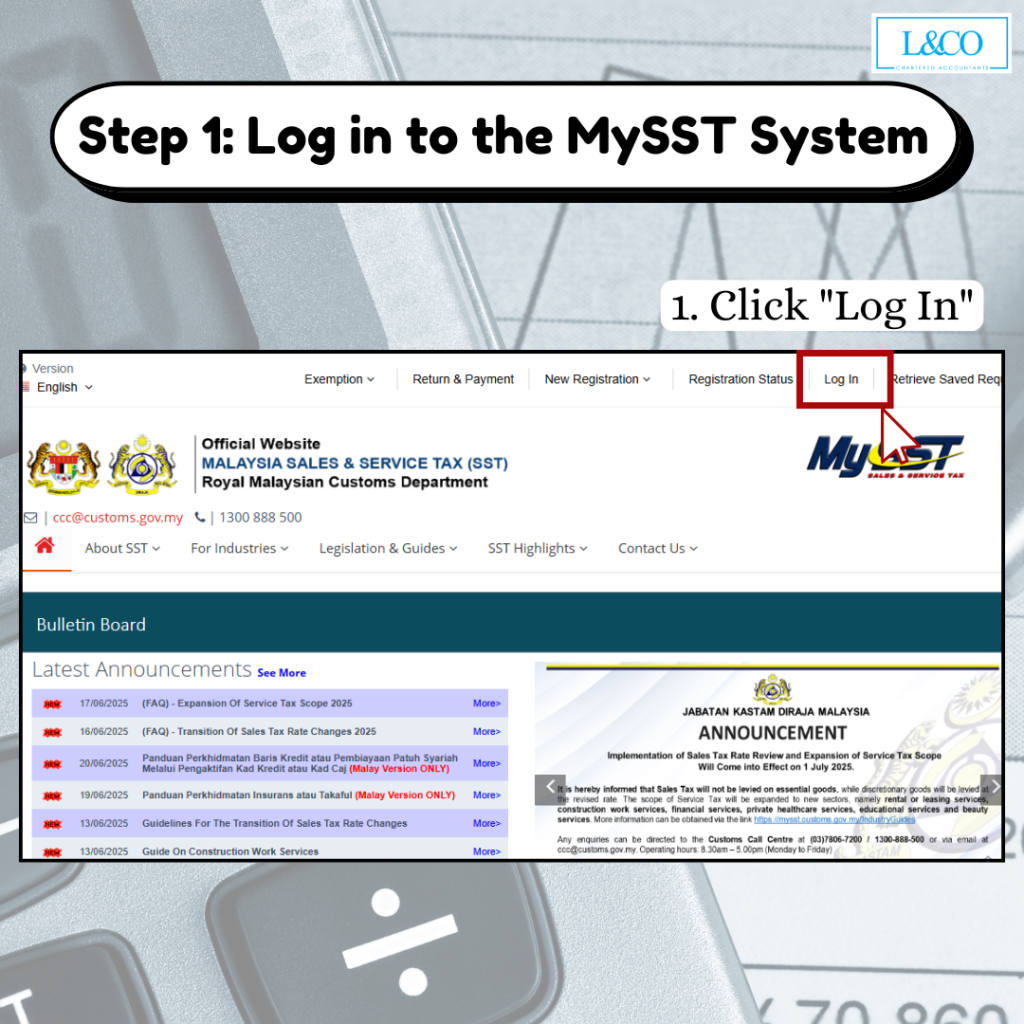
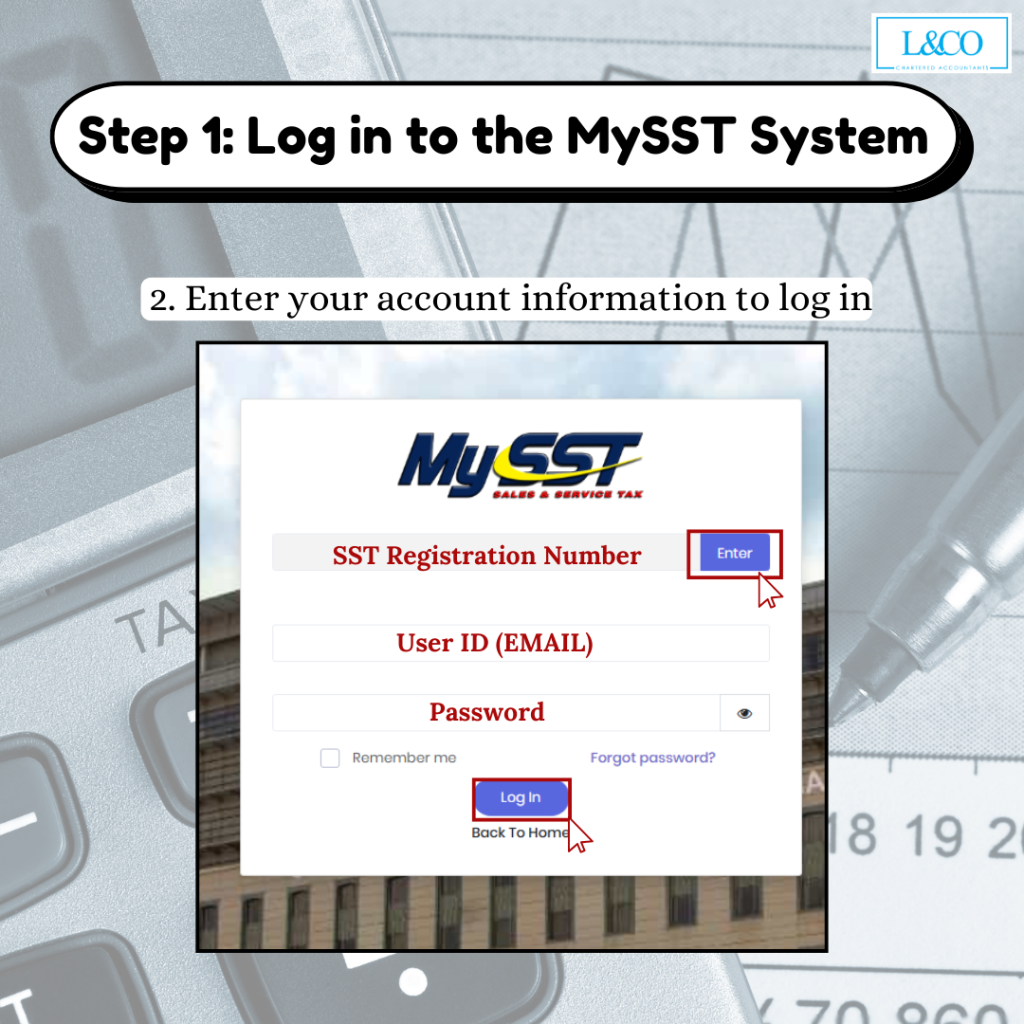
Step 2:Click on “Return & Payment”
- Re-enter your login information to proceed.
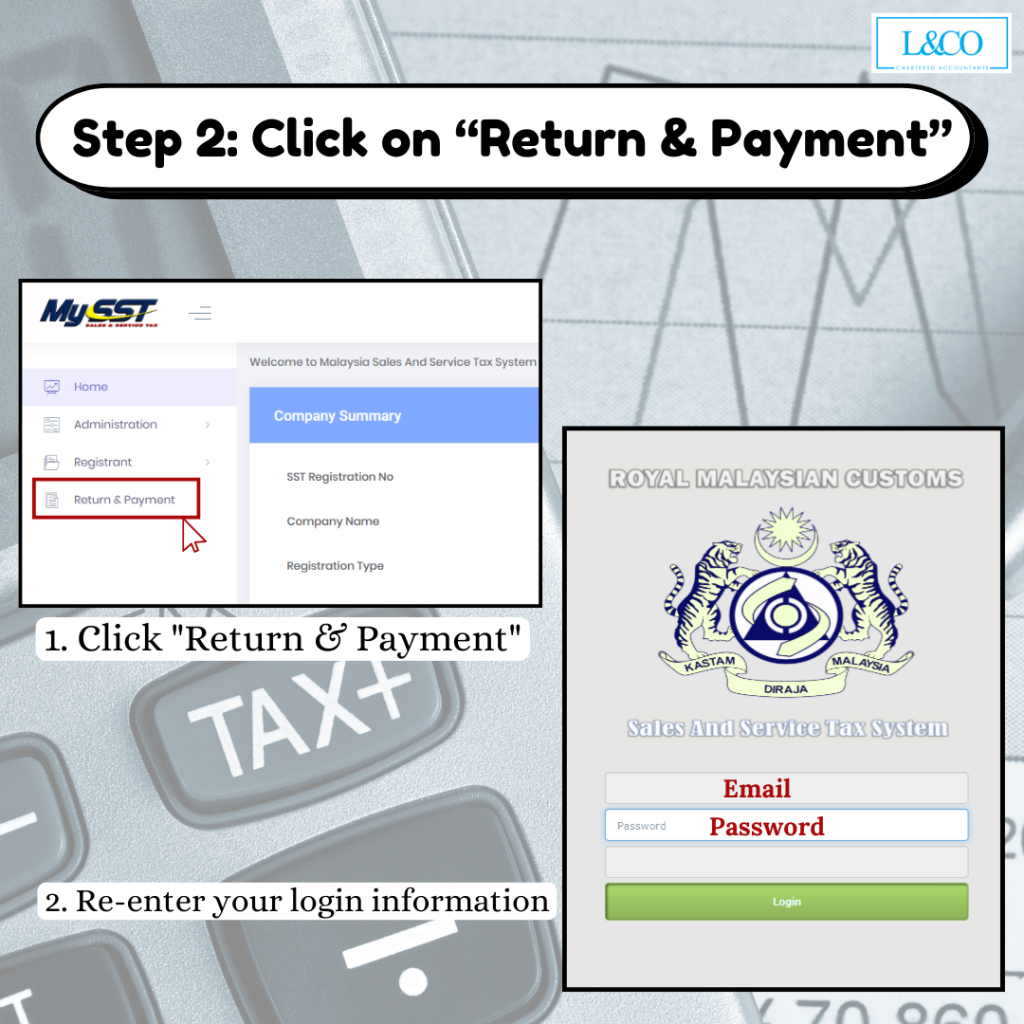
Step 3:Select “Service Tax”
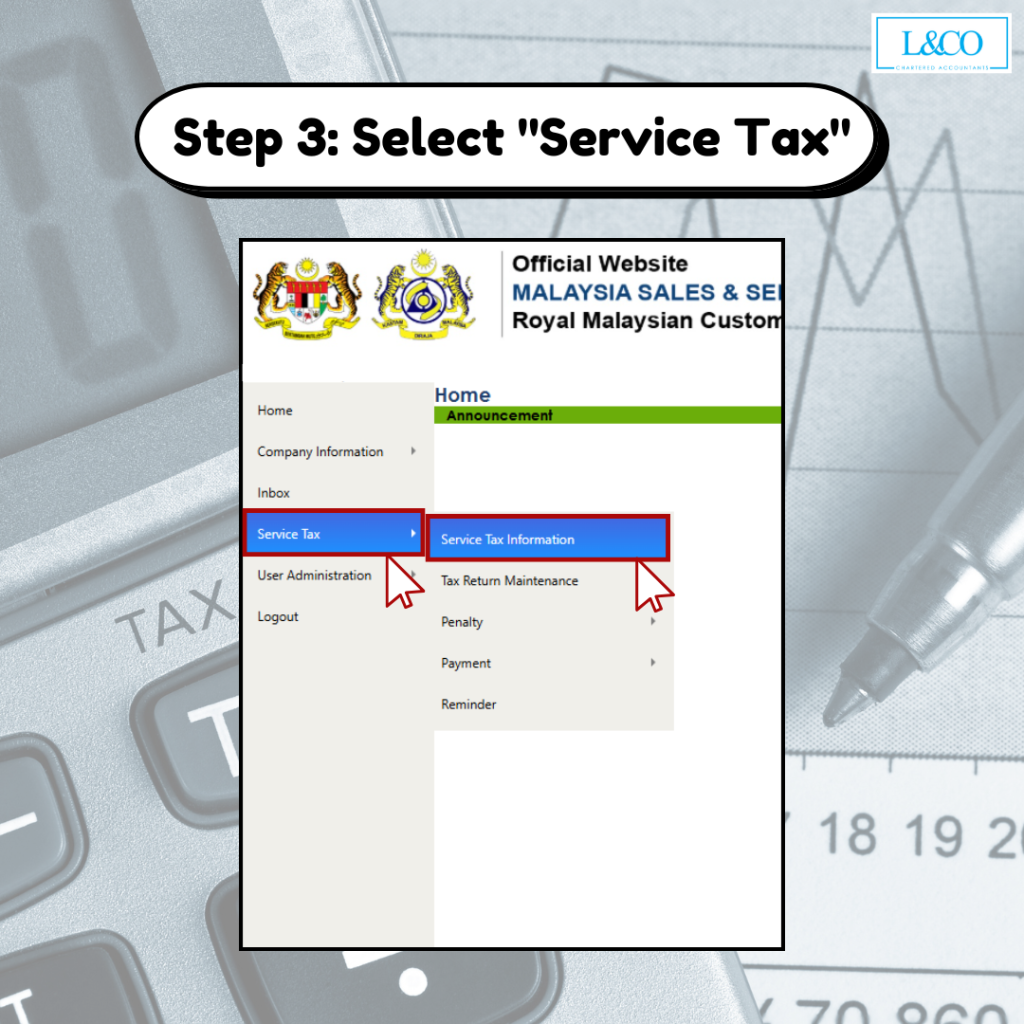
Step 4:Add the services to be declared
- Select the relevant service item
- Click “View Detail”
- Then click “Add” to include the item
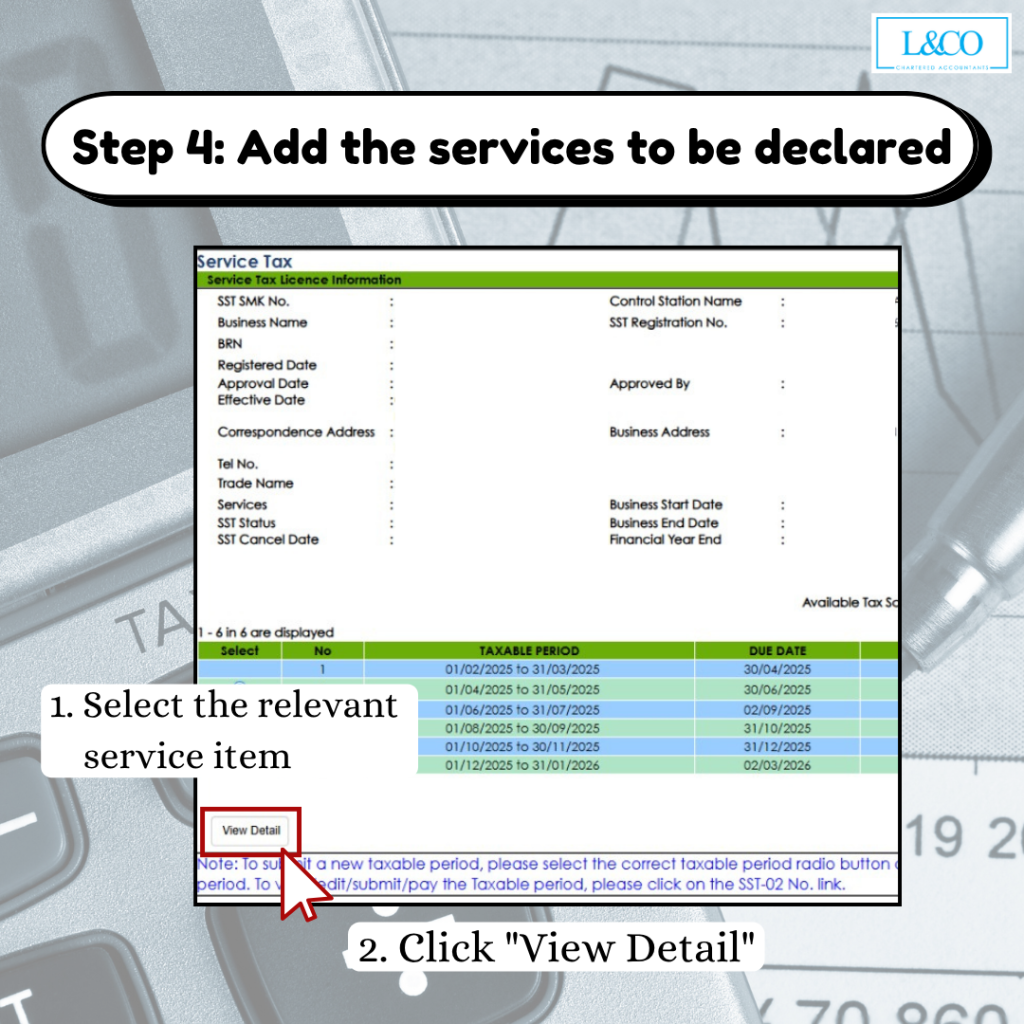
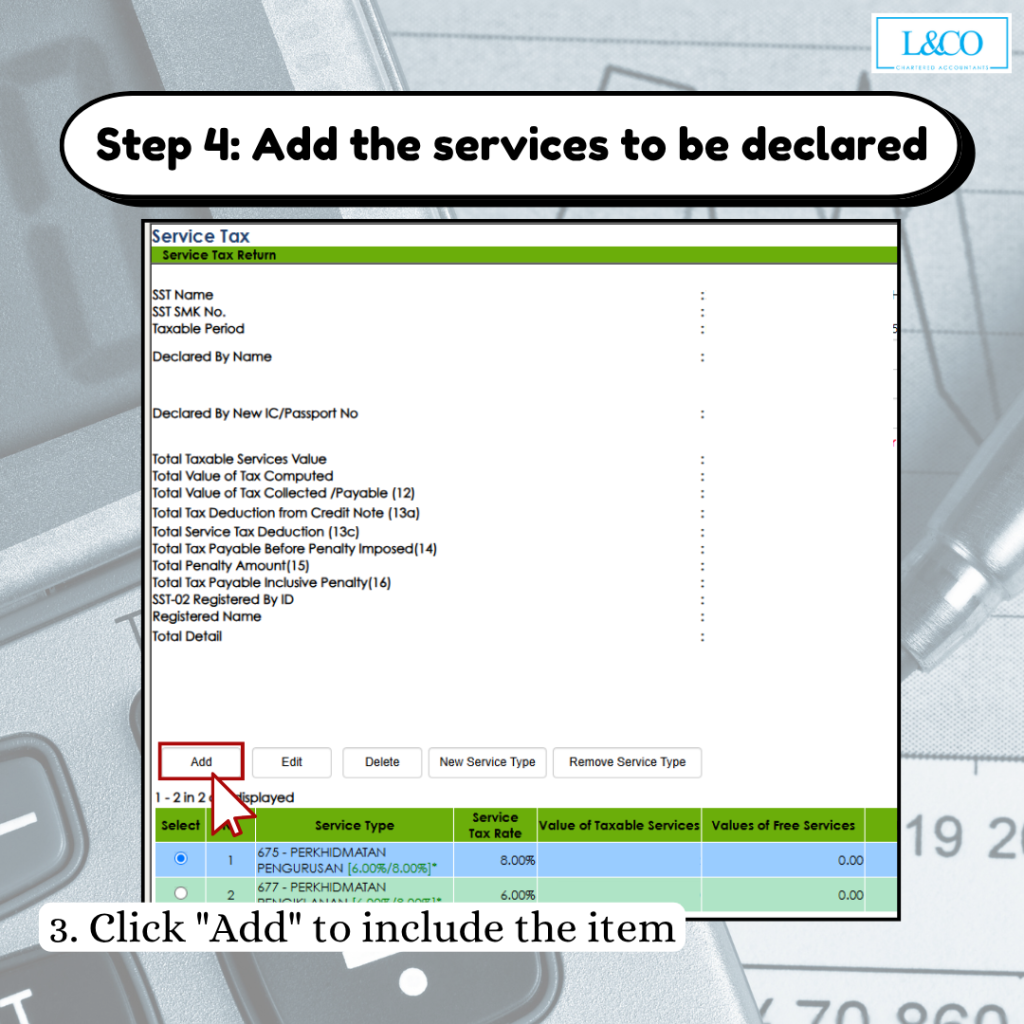
Step 5: Enter service details and tax rate
- Fill in the total service value and applicable tax rate
- Once completed, click “Confirm”
- For multiple items, repeat the process by clicking “Add” again
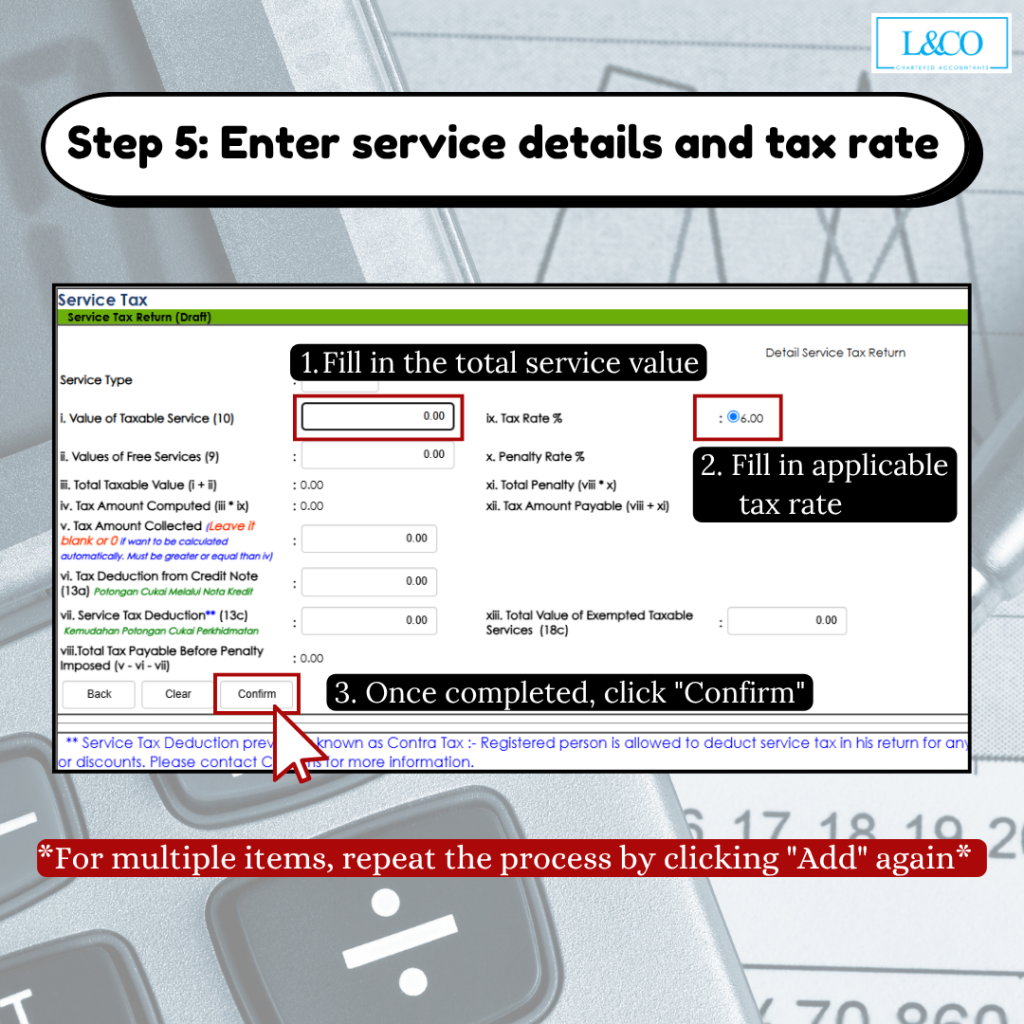
Step 6:Review and Submit
- Click “Save”, then click “Submit”
- After submission, you may proceed with “Pay Now” to complete the process
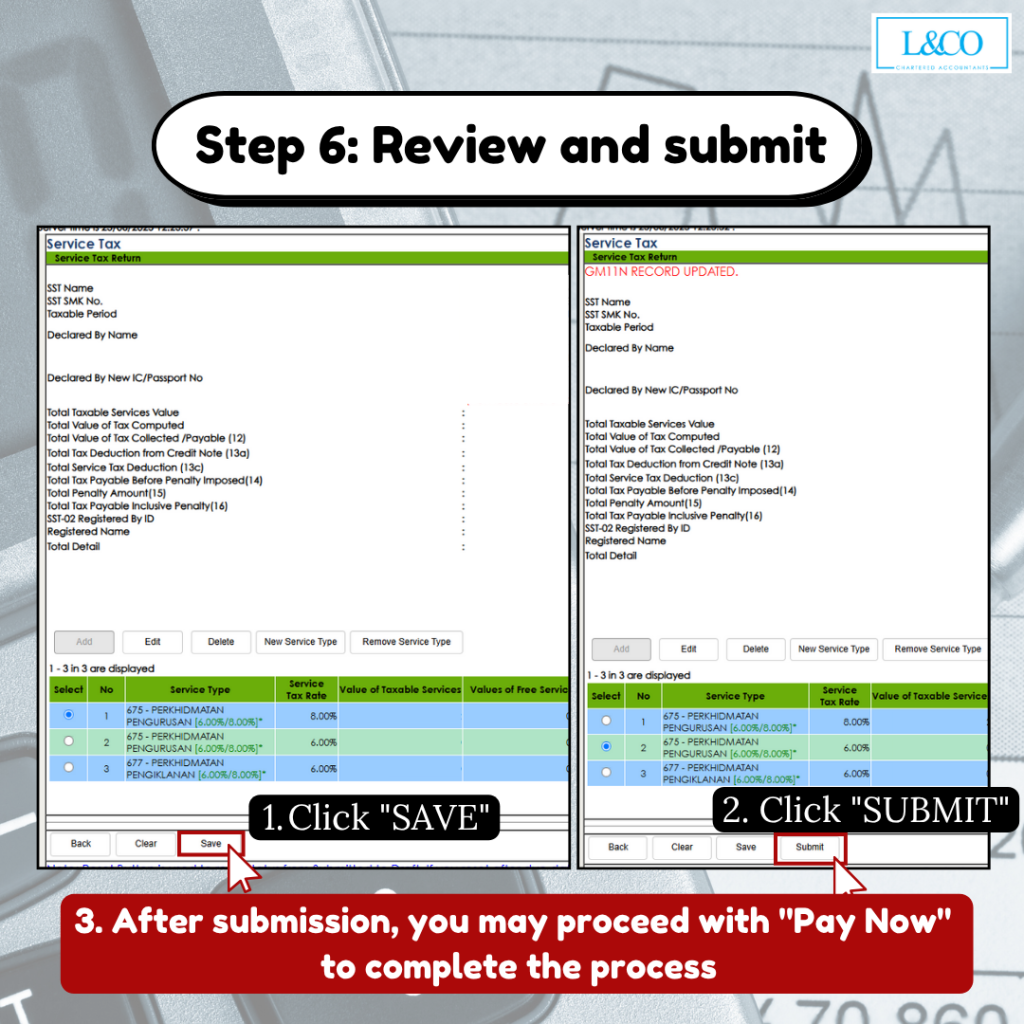
**Last Updated on 24.06.2025



 (201706002678 & AF 002133)
(201706002678 & AF 002133)